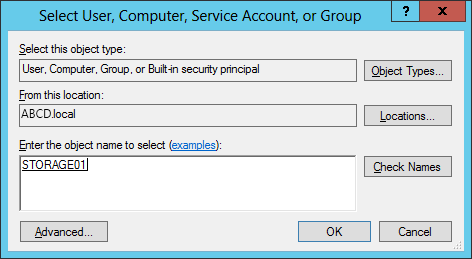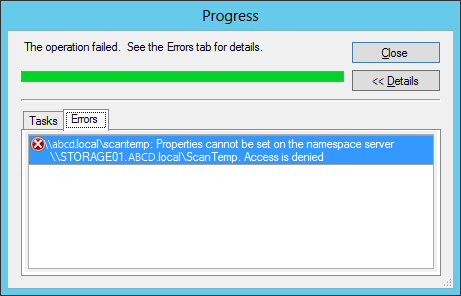Source Link
Get mailboxes that have a space in the displayName
get-mailbox -filter "(displayname -like '* *')" | ft identity,database -wrap -auto
Find Exchange transport rules
Get-TransportRule | ft Name,Priority,{$_.Conditions | select Name,{$_.Words}},{$_.Actions | select Name,Rank,SclValue},Comments -wrap -auto
Find Exchange 2007 mailbox servers in the local organisation
get-mailboxserver
Get mailbox statistics for mailbox servers with the specified name
get-mailboxserver | where {$_.Name -like 'server*'} | Get-MailboxStatistics | Sort-Object TotalItemSize -Descending | select-object -prop DisplayName,LastLogonTime,StorageLimitStatus,TotalItemSize,TotalDeletedItemSize,@{N="Size (MB)";E={$_.TotalItemSize.Value.ToMB()}},@{N="Deleted Item Size (MB)";E={$_.TotalDeletedItemSize.Value.ToMB()}},ItemCount,ServerName,StorageGroupName,DatabaseName.LegacyDN | export-csv -path c:\temp\MailboxStatistics.csv
Get mailbox database size limit/quota settings on malibox stores
get-mailboxdatabase | select-object -prop Name,ServerName,StorageGroup,ProhibitSendReceiveQuota,ProhibitSendQuota,IssueWarningQuota | ft -wrap -autosize
Find the number of mail-enabled contacts in the organisation
get-mailcontact -ResultSize 'unlimited' | measure
Export the IP addressed allowed to relay through the specified connector
$rc = Get-ReceiveConnector -id 'server01\connector01'; $rc.RemoteIPRanges | export-csv -path c:\temp\rc1.csv
Exchange 2007 global transport size limits
get-transportconfig | ft -prop MaxReceiveSize,MaxSendSize -wrap -autosize
Exchange 2007 transport server sizelimits
get-transportserver | ft -prop Name,OriginatingServer,InternalDsnMaxMessageAttachSize,ExternalDsnMaxMessageAttachSize -wrap -autosize
Exchange 2007 send connector size limits
get-sendconnector | ft -prop Identity,AddressSpaces,MaxMessageSize -wrap -autosize
Exchange 2007 receive connector size limits
get-receiveconnector | ft -prop Identity,AddressSpaces,MaxMessageSize -wrap -autosize
Exchange 2007 mailbox limits other than unlimited
get-mailbox |where {$_.MaxSendSize -ne 'unlimited' -or $_.MaxReceiveSize -ne 'unlimited'} | ft -prop Identity,MaxSendSize,MaxReceiveSize -wrap -autosize
Get the storage group copy status (CCR/LCR/SCR) for mailbox stores
get-mailboxserver | where {$_.Name -like 'server*'} | Get-StorageGroupCopyStatus | ft -wrap -autosize
Get storage groups and their SCR stand-by machine
Get-StorageGroup | ft -prop Name,Server,StandbyMachines -wrap -autosize
Get the storage group copy status (SCR) for the first target on all SGs
Get-StorageGroup | %{Get-StorageGroupCopyStatus -id $_.Identity -StandbyMachine $_.StandbyMachines[0].NodeName} | sort -prop LastReplayedLogTime | select -prop Identity,SummaryCopyStatus,ServiceDown,CopyQueueLength,ReplayQueueLength,LatestAvailableLogTime,LastCopyNotificationedLogTime,LastCopiedLogTime,LastInspectedLogTime,LastReplayedLogTime,LatestFullBackupTime | export-csv -path c:\temp\SCR_Status.csv
Get the storage group copy status (SCR) for the specified server/target
Get-StorageGroupCopyStatus -Server server01 -standbymachine server01 | ft -wrap -autosize
Find the backup status and whether VSS was used for the backup
Get-StorageGroup | %{Get-StorageGroupCopyStatus -id $_.Identity -StandbyMachine $_.StandbyMachines[0].NodeName} | sort -prop LatestFullBackupTime | select -prop Identity,SummaryCopyStatus,ServiceDown,LatestFullBackupTime,SnapshotBackup | export-csv -path c:\temp\MailboxBackup_Status.csv
Change an Exchange 2007 mailbox type to equipment (or room)
Set-Mailbox MailboxName -Type Equipment
Add full access mailbox permissoins for an Exchange 2007 mailbox
Add-MailboxPermission -Id MailboxName -User:'DOMAIN\group' -AccessRights:FullAccess
Add send as rights to the AD security of a mail-enabled user
Add-ADPermission -Id MailboxName -User:'DOMAIN\group' -ExtendedRights:Send-As
Find mailboxes that are not standard user mailboxes (Room, Equipment)
get-mailbox | where {$_.RecipientTypeDetails -ne 'UserMailbox'} | fl -prop Name,RecipientTypeDetails
Remove mailbox permissions for the specified user
Remove-MailboxPermission MailboxUser -User DOMAIN\User -AccessRight FullAccess
Find exchange mailbox statistics including per-user mailbox and DB limits
. C:\data\scripts\PowerShell\Exchange\FindMailboxSizes.ps1 | out-file -file c:\temp\MailboxStats.txt -encoding ascii
Find the AutomateProcessing setting for a resource mailbox
Get-MailboxCalendarSettings -id mailboxID
Modify a resource mailbox to automatically accept in-policy requests
Set-MailboxCalendarSettings -id mailboxID -AllBookInPolicy:$true
Find the mailbox type of one or more mailboxes
get-mailbox -id mailboxes* | fl -prop IsResource,RecipientType,RecipientTypeDetails,ResourceType
Find the debug event logging levels set on an Exchange 2007 server
Get-EventLoglevel -server ExchangeServer01
Set the equipment mailbox to auto-accept and allow anyone to automatically book
Set-MailboxCalendarSettings -Identity "mailbox01" -AutomateProcessing AutoAccept -AllBookInPolicy $true
Turn on high logging for the booking attendant
Set-EventLogLevel "server01\MSExchangeMailboxAssistants\Resource Booking Attendant" -Level High
Find all resource mailboxes of type equipment
get-mailbox |where {$_.resourcetype -eq 'Equipment'}
Read Exchange 2007 event logs for the MSExchangeMailboxAssistants (resources)
get-eventlog -logname application -computer server01 -source msexchangemailboxassistants
Check Exchange Message Tracking Logs based on message ID
Get-MessageTrackingLog -MessageId 'FBE264977E286848971C4C15BDD7F5FE439245C5EF@mx.company.com.au' -Start "05/07/2011 00:00:00" -End "07/07/2011 06:00:00" -server server01
Check Exchange Message Tracking Logs based on mail subject
Get-MessageTrackingLog -MessageSubject "RE: Subject" -Start "06/07/2011 00:00:00" -End "07/07/2011 00:00:00" -server server01
Find Exchange server version, edition and roles
Get-ExchangeServer | sort | select-object -prop Name,Role,Edition,ServerRole,Site,ExchangeVersion,AdminDisplayVersion | export-csv -path c:\temp\ExchangeServers.csv
Find the mailbox sizes in Exchange 2007 looking at the filesystem
Get-MailboxDatabase | foreach-object {add-member -inputobject $_ -membertype noteproperty -name mailboxdbsizeinGB -value ([math]::Round(([int64](get-wmiobject cim_datafile -computername $_.server -filter ('name=''' + $_.edbfilepath.pathname.replace("\","\\") + '''')).filesize / 1GB),2)) -passthru} | Sort-Object mailboxdbsizeinGB -Descending | format-table identity,mailboxdbsizeinGB
Update the allowed IP addresses for an Exchange 2007 receive connector
$connector = Get-ReceiveConnector -id 'server01\connector01'; $connector.RemoteIPRanges += "192.168.20.10-196.168.20.20"; Set-ReceiveConnector 'server01\connector01' -RemoteIPRanges $connector.RemoteIPRanges
Move a mailbox to a new database
Move-Mailbox -id user01 -targetdatabase 'server01\sg01\db01'
View the original warning quota message
Get-SystemMessage -original | where {$_.Identity -like 'en\warn*'}
Add a new warning quota message
New-SystemMessage -QuotaMessageType WarningMailbox -Language EN -Text "Please reduce your mailbox size! Delete any items you don't need from your mailbox and empty your Deleted Items folder."
Hide a mailbox from the GAL
get-mailbox -id user01 | set-mailbox -HiddenFromAddressListsEnabled:$true
Remove SID History from a user
get-aduser -id 'user01' -prop sIDHistory | foreach {set-aduser $_ -remove @{sIDHistory=$_.sIDHistory.value}}
Remove SID history from one or more groups
Import-Module ActiveDirectory; $groups = get-content -path groups_sAMAccountName.txt; foreach ($group in $groups) {get-adgroup -id $group -prop sIDHistory | foreach {set-adgroup $_ -remove @{sIDHistory=$_.sIDHistory.value}}}
Remove multiple attributes from an AD account
$user = get-aduser -id 'user01' -prop HomeDrive,HomeDirectory,ProfilePath; set-aduser $user -HomeDrive $null -HomeDirectory $null -ProfilePath $null
Enumerate public folders
Get-PublicFolder -server server01 -Recurse | ft -wrap -autosize
Restore a deleted user account using AD recycle bin
$deletedaccount = get-adobject -filter 'samaccountname -eq "user01"' -IncludeDeletedObjects -properties *; $deletedaccount | restore-adobject
Reconnect a mailbox to an AD user account
$user = Get-MailboxStatistics -server server01 | where {$_.displayName -eq 'User01, Test' -and $_.DisconnectDate -ne $null}; Connect-Mailbox -Identity $user.Identity -Database $user.database -User DOMAIN\user01
Group and list the mailboxes on each mailbox store
get-mailboxdatabase -server server01 | get-mailbox | Group-Object -prop database | ft -wrap -autosize
Create new mail contacts from CSV input in Exchange 2007
$dataSet = Import-Csv -path contacts.csv; foreach ($contact in $dataset) { New-MailContact -ExternalEmailAddress $contact.targetaddress -Name $contact.cn -DisplayName $contact.displayName -FirstName $contact.givenName -LastName $contact.sn -OrganizationalUnit domain.local/Contacts -PrimarySmtpAddress $contact.mail}
Set the primary mail AD attribute of a newly created Exchange 2007 contact
$contacts = get-mailcontact -OrganizationalUnit 'domain.local/Contacts' | where {$_.Name -like 'test*'} ; foreach ($contact in $contacts) { set-mailcontact -id $contact.identity -WindowsEmailAddress $contact.PrimarySmtpAddress; $contact.HiddenFromAddressListsEnabled = $true; }
Create a new basic authenticated send connector in Exchange 2007
$pass = Read-Host "Password?" -assecurestring; $credential = new-object System.Management.Automation.PSCredential("domain\username",$pass); $cred = get-credential -Credential $credential; New-SendConnector -Name "send01" -AddressSpaces * -AuthenticationCredential $cred -SmartHostAuthMechanism BasicAuth -DNSRoutingEnabled:$false -SmartHosts smtp.local
Find users who have been delegated send on behalf of rights to a mailbox
$delegates = Get-Mailbox 'room01' | select-object GrantSendOnBehalfTo; $delegates.GrantSendOnBehalfTo.toarray()
Find NDR 5.1.4 duplicate mail addresses from Exchange application event logs
get-eventlog -logname 'Application' -computer server01 -after "28/10/2011 8:00:00" | where {$_.eventID -eq 3029}
Replace the primary SMTP email address
Get-Mailbox -id 'user01' | Set-mailbox -EmailAddressPolicyEnabled $false; Get-Mailbox -id 'user01' | Update-List -Property EmailAddresses -Add "SMTP:user01@domain.local" | Set-Mailbox; Get-Mailbox -id 'user01' | Set-mailbox -EmailAddressPolicyEnabled $true
Add a new secondary SMTP address
Get-Mailbox -id 'user01' | Update-List -Property EmailAddresses -Add "smtp:user01@domain.local" | Set-Mailbox
Check Exchange 2007 queues
Get-Queue -server server01 | ft -wrap -autosize
Find the public delegates for a mailbox and then reset to a new list
Get-Mailbox -id user01 | select -expand GrantSendOnBehalfTo; Get-Mailbox -id user01 | Set-Mailbox -grantSendOnBehalfto User02,User03,User04
Export Exchange client connection statistics (online/cached mode, client ver)
$dateshort = [DateTime]::Now.ToString("yyyyMMddhhmmss"); get-mailboxserver | get-logonstatistics | select * | export-csv -path ("c:\temp\ExchangeLogonStats_" + $dateshort + ".csv"); write-host ("c:\temp\ExchangeLogonStats_" + $dateshort + ".csv")
Get a mailbox from the domain sAMAccountName
get-mailbox -id 'domain\username' | fl *
Change the sAMAccountName of a mailbox-enabled user account
get-mailbox -id 'domain\user001' | set-mailbox -samaccountname user01
Change the Name/CN/DN of a mailbox-enabled user account
get-mailbox -id 'domain\user' | set-mailbox -DisplayName "User, Test" -Name "User, Test"
Change the alias of a mailbox object
get-mailbox -id 'domain\user' | set-mailbox -alias user01
Check if a mailbox exists
if (get-mailbox -id user01 -ErrorAction SilentlyContinue) {write-host "test"}
Find the oldest and newest dates of mailbox folders
get-mailboxfolderstatistics -id user01 -FolderScope Inbox -IncludeOldestAndNewestItems
Find Exchange logs for messages that failed to deliver
Get-MessageTrackingLog -Start "21/12/2011 6:00:00" -server server01 | where {$_.eventId -eq 'Fail'} | ft * -wrap -autosize
Find messages where delivery failed
Get-MessageTrackingLog -EventId FAIL -Start "20/12/2011 6:00:00" -server server01 | ft TimeStamp,Source,EventID,Recipients,Sender,RecipientStatus -wrap -autosize
See which mailboxes a user has direct permissions to access
get-mailbox -OrganizationalUnit 'domain.local/Mailboxes/Shared' | get-mailboxpermission | where {$_.user -like 'domain\user01'}
Find mailboxes that have a specified ACE set
get-mailbox -OrganizationalUnit 'domain.local/Mailboxes/Shared' | get-adpermission | where {$_.AccessRights -contains 'WriteProperty' -and $_.Properties -like 'Personal-Information'} | ft -wrap -autosize
Find active sync utilisation for mailboxes
Get-Mailbox -ResultSize:Unlimited |ForEach {Get-ActiveSyncDeviceStatistics -Mailbox:$_.Identity} |ft identity,devicemodel,LastSuccessSync,LastPolicyUpdateTime,DeviceType,DeviceID,DeviceUserAgent,LastPingHeartbeat,DeviceFriendlyName,DeviceOS,DeviceIMEI,DevicePhoneNumber
Find SMTP mail delivery failures
foreach ($server in Get-TransportServer) {Get-MessageTrackingLog -EventId FAIL -Start "01/01/2012 6:00:00" -server $server.name | where {$_.recipients -like '*@*' -and $_.recipients -notlike '*@local.com' -and $_.recipients -notlike 'IMCEAEX*'} | ft EventId,Source,Sender,Recipients -wrap -autosize}
Find the owner of one or more mailboxes
get-mailbox -id user01 | get-adpermission -owner | ft -wrap -autosize
Get the Exchange 2007 organisation config
Get-OrganizationConfig
Find the Exchange 2007 accepted domains (authoritative and relay)
Get-AcceptedDomain
Find logs for distribution list expansion
foreach ($server in Get-TransportServer) {Get-MessageTrackingLog -EventId EXPAND -Start "29/02/2012 17:28:00" -server $server.name | ft Timestamp,Sender,RelatedRecipientAddress,Recipients,RecipientStatus -wrap -autosize}
Find logs for e-mail from a specific address
foreach ($server in Get-TransportServer) {Get-MessageTrackingLog -Sender "user01@external.com" -Start "29/02/2012 17:28:00" -server $server.name | ft Timestamp,Recipients,RecipientStatus,Sender -wrap -autosize}
Find logs for failed messages
foreach ($server in Get-TransportServer) {Get-MessageTrackingLog -EventId FAIL -Start "29/02/2012 17:28:00" -server $server.name | ft Timestamp,Recipients,RecipientStatus,Sender -wrap -autosize}
Find logs for messages from the last minute
foreach ($server in Get-TransportServer) {Get-MessageTrackingLog -start (Get-Date).AddMinutes(-1) -server $server.name | ft Timestamp,Sender,RelatedRecipientAddress,Recipients,RecipientStatus -wrap -autosize}
Find mail attributes for a public folder
get-mailpublicfolder -id "\Folder01\SubFolder01" | fl *
Find Exchange 2007 Web Services
Get-WebServicesVirtualDirectory | fl *
Find Exchange Message Tracking messages from a particular client IP
foreach ($server in Get-TransportServer) {Get-MessageTrackingLog -resultsize unlimited -start (Get-Date).AddMinutes(-15) -server $server.name | where {$_.ClientIp -eq '192.168.1.10'} | ft * -wrap -autosize}
Report explicit OU security for OUs in the domain
$ous = dsquery ou "dc=domain,dc=local" -limit 0; $permissions = foreach ($ou in $ous) {Get-ADPermission -id $ou.replace('"','') | where {$_.IsInherited -eq $False -and $_.User -like 'DOMAIN\*'}}; $permissions | select Identity,User,Deny,{$_.ChildObjectTypes},{$_.AccessRights},{$_.Properties},{$_.InheritedObjectType} | export-csv -path c:\temp\OU_Permission_20120309.csv
Find OWA Internal/External URL configuration
Get-OwaVirtualDirectory | where {$_.name -eq 'owa (Default Web Site)'} | ft Server,Name,InternalUrl,ExternalUrl -wrap -autosize
Find transport server message tracking configuraiton
Get-TransportServer | fl Name,messagetra*
List the available event logs from a remote server
Get-EventLog -computer server01 -list
List the Exchange 2007 diagnostic logging configuration
Get-EventLogLevel -server server01 | ft -wrap -autosize
Enable connectivity logging for Exchange 2007 Edge/Hub transport servers
get-TransportServer -id server01 | set-transportserver -ConnectivityLogEnabled:$true
View messages in the queue
get-queue -server server01 | get-message -IncludeRecipientInfo | fl *
Find recipients with a filter based on department
get-recipient -filter '((Department -eq "DEPT") -and (Alias -ne $null))'
Find users that do not have the specified primary SMTP address domain
get-recipient -filter '(ObjectClass -eq "User")' -resultsize:unlimited | where {$_.PrimarySmtpAddress -notlike "*@domain.local"} | ft Identity,PrimarySmtpAddress -wrap -autosize
Export to CSV users that don't have the specified primary SMTP domain
get-recipient -filter '(ObjectClass -eq "User")' -resultsize:unlimited | where {$_.PrimarySmtpAddress -notlike "*@domain.local"} | select Identity,PrimarySmtpAddress,Department | export-csv -path c:\temp\PrimarySMTP.csv
Expand a nested distribution group, counting all mail recipients
. C:\data\scripts\PowerShell\Exchange\ExpandDL.ps1 "CN=DL01,OU=Groups,dc=domain,dc=local"
Find the user and SID on mailbox permissions (useful when sidhistory is used)
get-mailboxpermission -id user01 | ft User,{$_.user.securityidentifier} -wrap -auto
Find mailbox enabled users with a first/last name using ActiveDirectory
$users = get-aduser -filter {givenName -like '*' -and sn -like '*' -and mailnickname -like '*'}
Find user mailbox recipients that have a first and last name set
$mailboxes = get-recipient -resultsize unlimited -filter "(firstName -like '*' -and lastname -like '*' -and Alias -like '*' -and RecipientType -eq 'UserMailbox')"; foreach ($mailbox in $mailboxes) { $firstName = $mailbox.firstname.replace(" ", ""); $lastName = $mailbox.lastname.replace(" ", ""); $primary = $mailbox.EmailAddresses | where {$_.IsPrimaryAddress -eq $true -and $_.PrefixString -eq "SMTP"} ; $mailSplit = $primary.SmtpAddress.split(".@"); if ($firstName -ne $mailSplit[0] -or $lastName -ne $mailSplit[1]) { Write-Host $primary.SmtpAddress; }}
Find mail recipients that don't have a first or last name (shared mailboxes)
$mailboxes = get-recipient -resultsize unlimited -filter {firstName -eq $null -and lastname -eq $null -and Alias -like '*' -and RecipientType -eq 'UserMailbox'}
Find mailboxes with the specified domain name
get-mailbox -filter {emailaddresses -like '*@domain.local'}
Find mailboxes with the specified domain name as their primary address
get-mailbox -filter {emailaddresses -like '*@domain.local'} | get-mailbox | where {$_.primarysmtpaddress -like '*@domain.local'}
Find distribution lists that can be emailed externally
$dls = get-distributiongroup -resultsize unlimited -filter {Alias -ne $null -and RequireAllSendersAreAuthenticated -eq $true}
Update the accept from for a DL with a list of users
$users = "User01, Test", "User02, Test"; foreach ($user in $users) {$user = get-mailbox -id $user; if ($user) {Get-DistributionGroup -id "DL01" | Update-List -Property AcceptMessagesOnlyFrom -Add $user.distinguishedName | Set-DistributionGroup }}
Update a distribution list to allow sending only from another DL
set-distributiongroup -id dl01 -AcceptMessagesOnlyFromDLMembers dl02
Find the user accounts for mailbox recipients with first and last name
$mail = get-user -filter {(FirstName -ne $null -and LastName -ne $null)} -RecipientTypeDetails UserMailbox,LinkedMailbox -resultsize unlimited -OrganizationalUnit "OU=Mailboxes,dc=domain,dc=local" | select FirstName,LastName,windowsemailaddress
Find users that don't conform to first.last@ email addresses
$mail = get-user -filter {(FirstName -ne $null -and LastName -ne $null)} -RecipientTypeDetails UserMailbox,LinkedMailbox -resultsize unlimited -OrganizationalUnit "OU=Mailboxes,dc=domain,dc=local" | select FirstName,LastName,windowsemailaddress
Create a new transport rule setting SCL based on subject or body text
$condition = Get-TransportRulePredicate SubjectOrBodyContains; $condition.words = "SCL=9"; $action = Get-TransportRuleAction SetSCL; $action.sclvalue = 9; New-TransportRule -name "Filter01" -Condition $condition -Action $action
Find mailboxes configured to forward and report details
$outputFile = "c:\temp\EmailForward_" + ([DateTime]::Now.ToString("yyyyMMddhhmmss")) + ".csv"; get-mailbox -filter {forwardingaddress -ne $null} | sort -prop whenChanged -descending | select whenChanged,SamAccountName,Identity,DeliverToMailboxAndForward,ForwardingAddress, @{N='ForwarderPrimarySMTPAddress';E={$recipient = get-recipient -id $_.ForwardingAddress; if ($recipient.recipienttype -eq 'MailContact') {write-output $recipient.externalemailaddress.tostring().replace("SMTP:","")} else {write-output $recipient.primarysmtpaddress}}},@{N='RecipientType';E={$recipient = get-recipient -id $_.ForwardingAddress; write-output $recipient.recipienttype.tostring()}} | export-csv -path $outputFile; write-host $outputFile
Turn on send connector verbose logging
get-sendconnector -id 'SendConnect01' | set-sendconnector -ProtocolLogginglevel verbose
Find NDR 5.4.6 routing loops in the last day from all transport servers
foreach ($server in Get-TransportServer) {Get-MessageTrackingLog -resultsize unlimited -EventId FAIL -Start (Get-Date).AddDays(-1) -server $server.name | where {$_.RecipientStatus -like '*5.4.6*'} | ft Timestamp,Recipients,RecipientStatus,Sender -wrap -autosize}
Find email addresses that aren't using first.last
foreach ($user in $mail) { if (!($user.windowsemailaddress.tostring().tolower().contains($user.firstname.tolower().replace(' ', '') + '.' + $user.lastName.tolower().replace(' ', '') + '@'))) { write-host $user.windowsemailaddress} }
Export a mailbox to PST
export-mailbox -id user01 -PSTFolderPath c:\temp\user01.pst
Find the Exchange 2003 global restrictions in AD for envelope recipients
Get-ADObject -id "CN=Message Delivery,CN=Global Settings,CN=ORG,CN=Microsoft Exchange,CN=Services,CN=Configuration,dc=domain,dc=local" -prop msExchRecipLimit
Find the Exchange 2007/2010 global restrictions in AD for envelope recipients
Get-ADObject -id "CN=Transport Settings,CN=ORG,CN=Microsoft Exchange,CN=Services,CN=Configuration,dc=domain,dc=local" -prop msExchRecipLimit
Find the Exchange 2007 transport settings for max enveople recipients
Get-TransportConfig | fl MaxRecipientEnvelopeLimit
Update managedBy for a distribution group
get-distributiongroup -id DL01 | Set-DistributionGroup -ManagedBy "CN=user01,OU=Mailboxes,dc=domain,dc=local"
Get the offline address book update schedule
$oab = Get-OfflineAddressBook; $oab.schedule | ft -wrap -auto
Find the offline address book server, PF database and web distribution point
Get-OfflineAddressBook | fl Server,PublicFolderDatabase,VirtualDirectories
Find the Offline Address Book virtual directory
Get-OabVirtualDirectory | ft -wrap -auto
Find the custom resource schema configuration for custom resource properties
Get-ResourceConfig
Gather public folder statistics
$pfstats = Get-PublicFolderStatistics -server server01
Start the Exchange Management Shell from a standard powershell instance
add-pssnapin Microsoft.Exchange.Management.PowerShell.Admin; . "C:\Program Files\Microsoft\Exchange Server\bin\Exchange.ps1"
Send an SMTP e-mail with PowerShell 2.0 or later
send-mailmessage -from $sendfrom -to $sendto -subject $subject -body $body -BodyAsHtml -smtpServer $smtpserver
Add an availability address space to access local public folder schedule+ FB
Add-AvailabilityAddressSpace -ForestName remote.address.space -AccessMethod PublicFolder
Query free/busy schedule+ public folder replica information
get-publicfolder -Identity "\NON_IPM_SUBTREE\SCHEDULE+ FREE BUSY" -Recurse | ft Name,OriginatingServer,Replicas -wrap -auto
Query free/busy schedule+ public folder information on Exchange 2007/2010
get-publicfolder -Identity "\NON_IPM_SUBTREE\SCHEDULE+ FREE BUSY" -Recurse | Get-PublicFolderItemStatistics | ft PublicFolderName,Subject -wrap -auto
Show the e-mail addresses for the specified user in list format
((Get-Mailbox user01).EmailAddresses)
Add a secondary e-mail address in Exchange 2010 to a mailbox user
Set-Mailbox user01 -EmailAddresses (((Get-Mailbox user01).EmailAddresses)+="smtp:user01@test.com")
Add a secondary e-mail address in Exchange 2010 to a MEU
Set-MailUser testuser01 -EmailAddresses (((Get-MaiLUser testuser01).EmailAddresses)+="smtp:testuser01@new.domain.com") -whatif
Update the targetAddress attribute for an ADSI object
$user = [adsi]"LDAP://CN=testuser01,OU=Migrated,DC=domain,DC=local"; $user.put("targetAddress","smtp:testuser01.User@new.domain.com")
List the client-side public folder permissions for all public folders
$pfperms = Get-PublicFolder -recurse | Get-PublicFolderClientPermission
Get the report from a Exchange 2010 new-moverequest operation
$MoveReport = (Get-MailboxStatistics -Identity user01 -IncludeMoveReport).MoveHistory
Add to the managedBy property of a distribution list
set-distributiongroup -id $group -managedby (((get-distributiongroup -id $group).managedby) += $user.identity.distinguishedName)
Find the current management roles that have distribution in the name
Get-ManagementRoleAssignment | where {$_.name -like '*recipient*'} -warningaction silentlycontinue | ft -wrap -auto
Find CAS array information for an Exchange 2010 installation
get-clientaccessarray
Find delegate access to a mailbox with Exchange 2010 SP1
adfind -b "DC=domain,DC=local" -f "(&(objectClass=User)(objectCategory=Person)(msExchDelegateListLink=*))" -h dc01.domain.local samaccountname msExchDelegateListLink
Find delegate access to a mailbox with Exchange 2010 SP1 through backlink
adfind -b "DC=domain,DC=local" -f "(&(objectClass=User)(objectCategory=Person)(MsExchDelegateListBL=*))" -h dc01.domain.local samaccountname MsExchDelegateListBL
Convert legacy global distribution groups to universal
Get-Group -ResultSize Unlimited -RecipientTypeDetails NonUniversalGroup -OrganizationalUnit "OU=Distribution Lists,OU=Resources,DC=domain,DC=local" | Where-Object {$_.GroupType -match 'global'} | Set-Group -Universal
Mail-enable legacy global DLs that have been converted to universal
Get-Group -ResultSize Unlimited -RecipientTypeDetails UniversalDistributionGroup -OrganizationalUnit "OU=Distribution Lists,OU=Resources,DC=domain,DC=local" | enable-distributiongroup
Change group scope for non-universal groups to universal
Get-DistributionGroup -ResultSize Unlimited -RecipientTypeDetails MailNonUniversalGroup | Set-Group -Universal
Upgrade Exchange 2010 legacy groups
Get-DistributionGroup -ResultSize Unlimited | Set-DistributionGroup -ForceUpgrade
Extract all properties of one or more users and save to CSV
get-aduser -ldapfilter "(&(objectClass=User)(objectCategory=Person)(samaccountname=*.exchtest*))" -prop * | export-csv -path c:\temp\TestUsers.csv
Create a new display name with surname in UPPER and first in Title case
$newName = $user.LastName.toUpper() + ' ' + (Get-Culture).textinfo.totitlecase($user.FirstName)
Start a remote powershell session to an exchange 2010 namespace
$Session = New-PSSession -ConfigurationName Microsoft.Exchange -ConnectionUri http://cas01.domain.local/PowerShell/ -Authentication Kerberos; Import-PSSession $Session
Start a remote powershell session to an exchange 2010 namespace using prefix
$Session = New-PSSession -ConfigurationName Microsoft.Exchange -ConnectionUri http://cas01.domain.local/PowerShell/ -Authentication Kerberos; Import-PSSession $Session -prefix ResForest
Bitwise OR to whether whether grouptype is distribution or security
if (14 -bor 2147483648 -eq 14) {write-output "Distribution} else {write-output "Security"}
Find mailbox folder permissions in Exchange 2010
$mailbox = get-mailbox -id user01; get-mailboxfolderpermission -id ($mailbox.primarysmtpaddress.tostring() + ":\Calendar")
Find the Exchange 2010 autodiscover URL (then stored in SCP)
Get-ClientAccessServer | fl *autodisc*
Find Exchange 2010 RBAC management roles
Get-ManagementRole -id 'Distribution Groups' | fl *
Find Exchange 2010 RBAC management role assignments
Get-ManagementRoleAssignment |where {$_.role -eq 'Distribution Groups'} | ft -wrap -auto
Select the value of a property as an array of strings rather noteproperty
$members = get-adgroup "CN=group,DC=domain,DC=local" -server $dc | get-adgroupmember -server $dc | %{write-output $_.SamAccountName.ToString()}
Convert a group from security to distribution
get-adgroup -id migtestdl3 | set-adgroup -GroupCategory 0
Find recipient info from multiple forests and group by primary SMTP domain
$recipients = get-recipient -domaincontroller dc01.domain.local -OrganizationalUnit "OU=People,DC=domain,DC=local" -filter {(firstName -ne $null -and LastName -ne $null) -and (RecipientType -eq 'UserMailbox')} -resultsize unlimited ; $recipients += get-recipient -domaincontroller targetdc.target.domain -OrganizationalUnit "OU=People,DC=target,DC=domain" -filter {(firstName -ne $null -and LastName -ne $null) -and (RecipientType -eq 'UserMailbox')} -resultsize unlimited ; $recipients | select @{N='EmailDomain';e={$_.primarysmtpAddress.tostring().split("@")[1]}} | group-object -prop EmailDomain | sort -prop Count | ft -wrap -auto
Find mailboxes from multiple forest and info on e-mail domain and islinked
$mailboxes = get-recipient -domaincontroller dc01.domain.local -OrganizationalUnit "OU=People,DC=domain,DC=local" -filter {(firstName -ne $null -and LastName -ne $null) -and (RecipientType -eq 'UserMailbox')} -resultsize unlimited | get-mailbox -domaincontroller dc01.domain.local; $mailboxes += get-recipient -domaincontroller dc01.taret.domain -OrganizationalUnit "OU=People,DC=target,DC=domain" -filter {(firstName -ne $null -and LastName -ne $null) -and (RecipientType -eq 'UserMailbox')} -resultsize unlimited | get-mailbox -domaincontroller dc01.target.domain; $mailboxes | select OriginatingServer,@{N='EmailDomain';e={$_.primarysmtpAddress.tostring().split("@")[1]}},IsLinked | group-object -prop OriginatingServer,EmailDomain,IsLinked | sort -prop Count | ft Count,Name -wrap -auto
Find mailboxes with an ActiveSync device partnership
get-casmailbox -resultsize unlimited | where {$_.HasActiveSyncDevicePartnership -eq 'true'}
Find the preferred domain controllers for the current Exchange 2010 session
Get-ADServerSettings | fl *
Set domain controller configuration for an exchange server
Set-ExchangeServer -StaticConfigDomainController dc01 StaticDomainControllers dc01,dc02 -StaticExcludedDomainControllers dc03 -StaticGlobalCatalogs gc01
Link an Exchange 2010 mailbox to a cross-forest security principal
get-mailbox user01 | set-mailbox -LinkedMasterAccount domain\user01 -linkeddomaincontroller dc01.domain.local
Get Exchange 2010 IMAP settings
Get-IMAPSettings -Server cas01
Disable policy and update the primary SMTP address of a 2010 mailbox
get-mailbox -id "CN=user01,OU=People,DC=domain,DC=local" | set-mailbox -EmailAddressPolicyEnabled $false -PrimarySmtpAddress user01@domain.local
Find the server generating the Offline Address Book
Get-OfflineAddressBook | ft server,guid,AddressLists -wrap -auto (files stored in C:\Program Files\Microsoft\Exchange Server\V14\ExchangeOAB\)
Prepare an Exchange 2010 cross-forest move (create MEU and merge contact)
.\Prepare-MoveRequest.ps1 -Identity $username -RemoteForestCredential $cred -RemoteForestDomainController dc01.domain.local -LinkedMailUser -MailboxDeliveryDomain domain.local -TargetMailUserOU "OU=Resource Forest Accounts,DC=domain,DC=local" -UseLocalObject
Initiate an Exchange 2010 cross-forest move request
New-MoveRequest -Identity $username -RemoteLegacy -RemoteGlobalCatalog dc01.domain.local -TargetDatabase 'DB01' -RemoteCredential $cred -TargetDeliveryDomain 'domain.local' ?Verbose
Get an Exchange 2010 move request report
$moverequest = Get-MoveRequestStatistics -id user01 -IncludeReport; $moverequest.report
Get all the mailbox users in an OU and set a user property
get-mailbox -org "OU=Resource Forest Accounts,DC=domain,DC=local" | set-user -company 'Company01'
Check Exchange 2010 CAS RPC Client Access stats for online mode
$matches = select-string -pattern "2013-03" -simple -path "\\cas01\c$\Program Files\Microsoft\Exchange Server\V14\Logging\RPC Client Access\RCA_201303*"; $results = foreach ($match in $matches) {$line = $match.line; write-output $line }; $results | out-file -file c:\temp\rpcusage.txt -encoding ascii; $rpc = import-csv -path c:\temp\rpcusage.txt -header date-time,session-id,seq-number,client-name,organization-info,client-software,client-software-version,client-mode,client-ip,server-ip,protocol,application-id,operation,rpc-status,processing-time,operation-specific,failures; $classic = $rpc | where {$_.'client-mode' -eq 'Classic' -and $_.'client-software' -eq 'outlook.exe'}; $classic | select client-name | group-object -prop client-name | ft -wrap -auto Count,Name