"
One day your friend begs you to burn him your latest chinese mp3s that you converted.
You fire up your Nero, explored to your iTunes Music folder
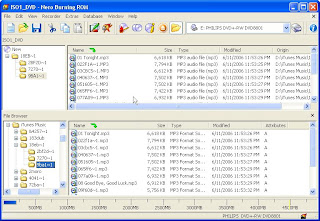
WTF? And you thought that it was in chinese, even your JPOP are not displayed correctly. You tried exploring to the folder and everything seems alright.
You need the AppLocale Utility by Microsoft
http://www.microsoft.com/globaldev/tools/apploc.mspx - Need validation
http://www.freefunfiles.com/software...e-utility.html - Alternate link for those who got troubles vaildating
Download, install, follow the instructions or just do your usual Next/I Agree/Next
Upon complete. Click Start>Microsoft Applocale>Applocale
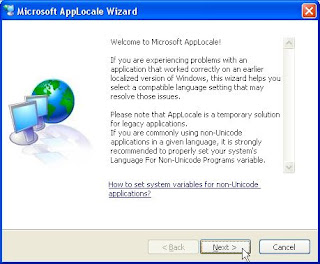
Click Next
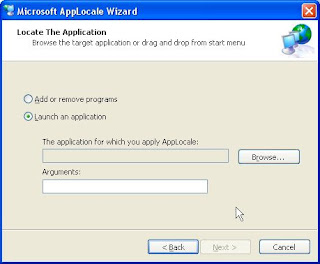
Drag & drop the shortcut, let's say "Nero Burning Rom". Drag & drop to the window. Alternatively, you can browse and explore to where Nero is located.
Click Next
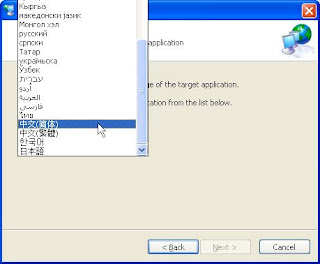
Select Chinese (Simplifed) or other languages. (Simplifed works well, I encounter problems selecting Traditional when I tried to burn with Nero, it will stuck at 1% for over 10mins, the cd hasn't been writen though)
Click Next
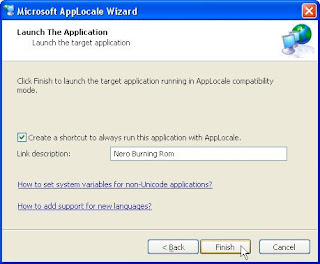
Check "Create a shortcut..." and enter the Link description if you want, the shortcut will be created under Start>Microsoft Applocale
Leave it uncheck if you want to run once without creating shorcut.
Click Finish.
Use the program as usual
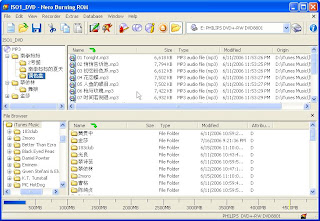
Now you can burn properly without messing up the filenames or renaming to hanyupinying or romanised languages.
This program can work with any burning software and any other programs or games where you have problem displaying non english characters without setting Chinese to your "Regional and Language Options" at your control panel.






